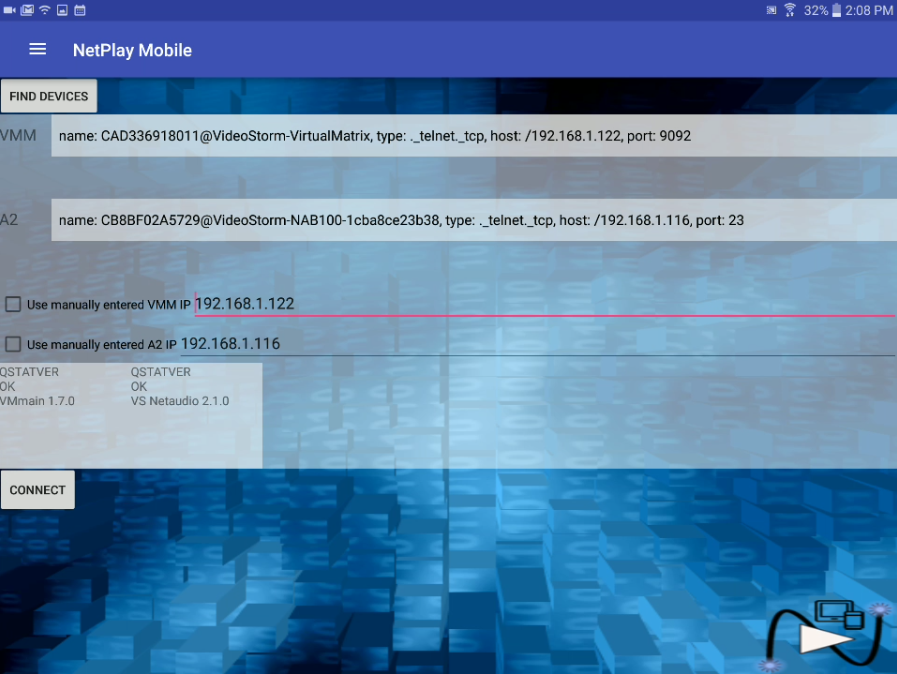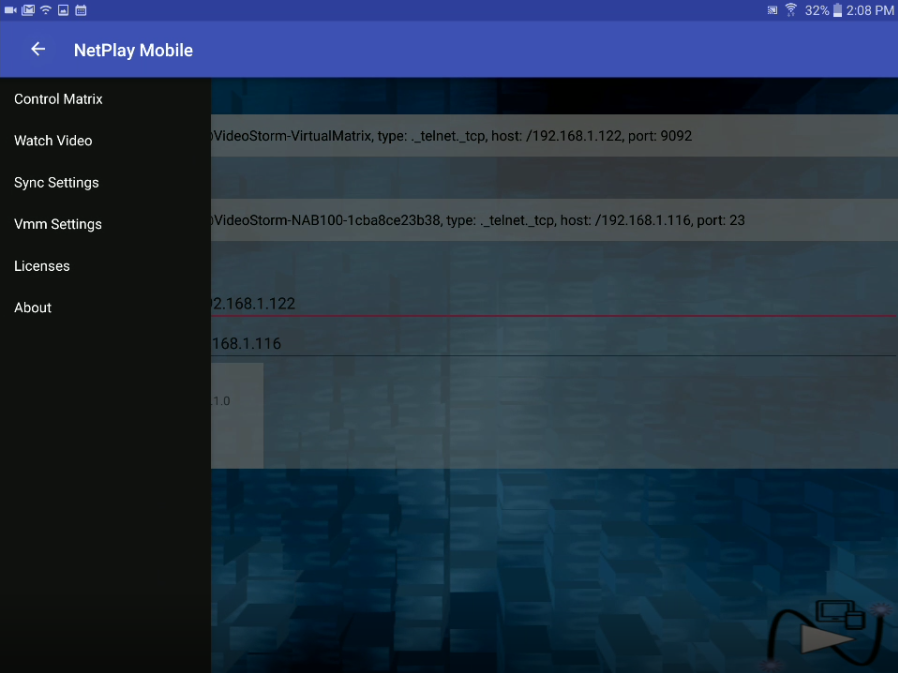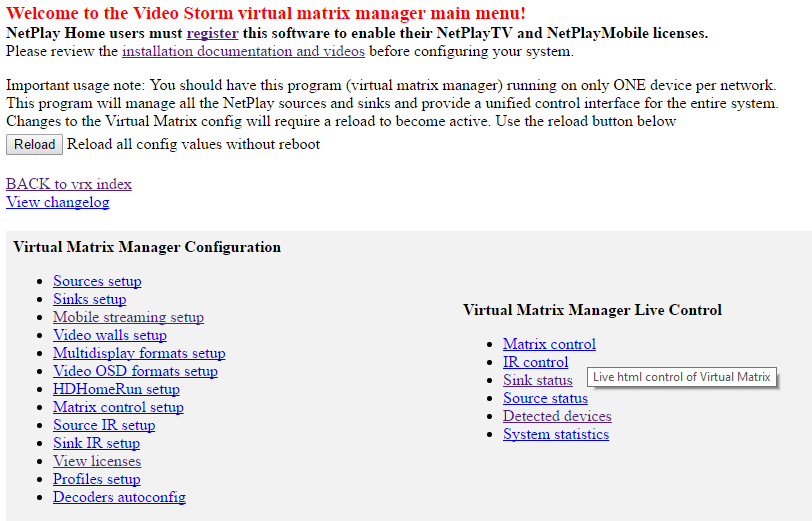Virtual Matrix setup:
Virtual Matrix is a software application that runs on NetPlayManager or a single VRX20 device in
your system. This application creates a scalable distributed video matrix
from all of the network sources and displays in your system.
Supported Network sources:
- VTX100 dual source encoders
- CastHD single source encoders
- HDHomeRun network cable and OTA tuners
- RSS feeds
- Manual support for network streaming capable devices
- H.264/H.265 IP cameras (up to 4K)
- MJPEG/JPEG IP cameras (SD)
- Video files stored on network shares (nearly all formats)
- Image files stored on network shares (jpg/png)
- Playlist files (see Digital signage setup for how to write playlist
files)
- RTSP cloud video streams
- 3rd party H.264/H.265 or MPEG2 video encoders
Supported Network displays:
- VRX decoders
- NetPlayTV devices (Android or Android TV streaming media boxes or TVs)
- NetPlayMobile devices (wireless Android devices)
- Store to network attached storage (via RTSP)
- Network gateways for remote streaming (via RTSP)
Setup:
- Install your NetPlayManager or VRX020 VMM
- Plug in the ethernet cable to your router or network switch
- The HDMI output should be left unconnected in most cases. You
can connect to a display to find the IP address if NetPlayMobile does
not automatically find it. Note that the HDMI cable must be
connected when the power is OFF.
- Connect the USB power supply to power up the device. If
possible, use a UPS (battery backup) on this device.
- If using VRX020, you will need to locate the IP address of
the device manually (press the ID button and view the ip address on
connected HDMI TV). Then go into "General Config" and enable
"Virtual matrix manager". Then reboot the device.
- Find the IP address of the Virtual Matrix manager
- Install NetPlayMobile on a Android device
- Open the app. The first page will detect the Virtual Matrix on
your network. Select the "Connect" button to verify your
connection. The "A2" field is for a CMX-A2 switch (NetPlay Pro).
If you do not have this device you can ignore that field. If your
Virtual Matrix is not detected, verify your Android device is on Wifi
and try again. If this still does not work, use the HDMI output on
the Virtual Matrix to find the address.
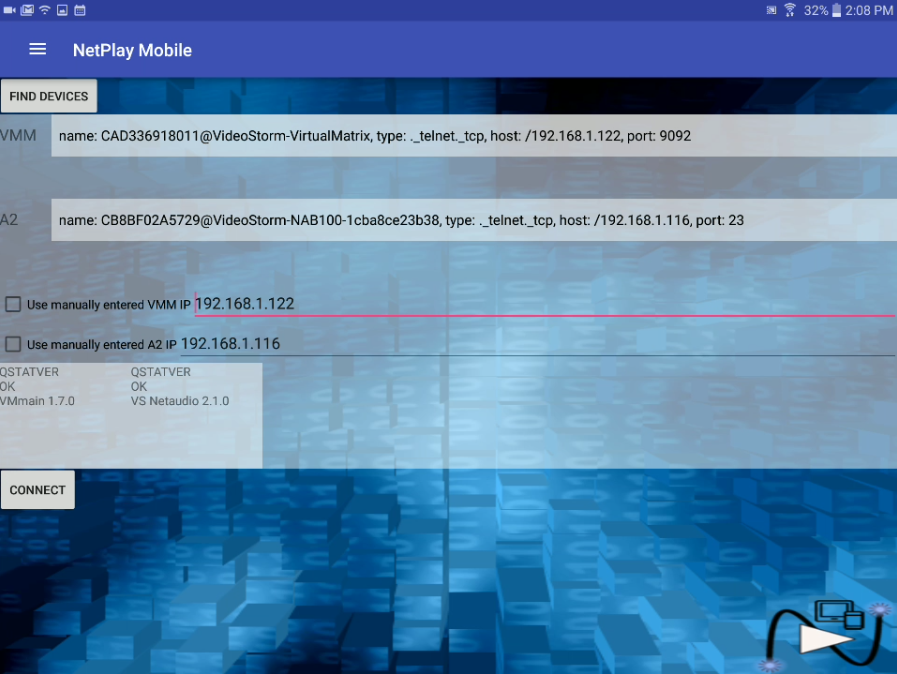
- Select "VMM settings" to navigate to the Virtual Matrix config page
(vmm_ip_address/vm_index.php). You can also just type the URL into
a web browser on your computer if you prefer.
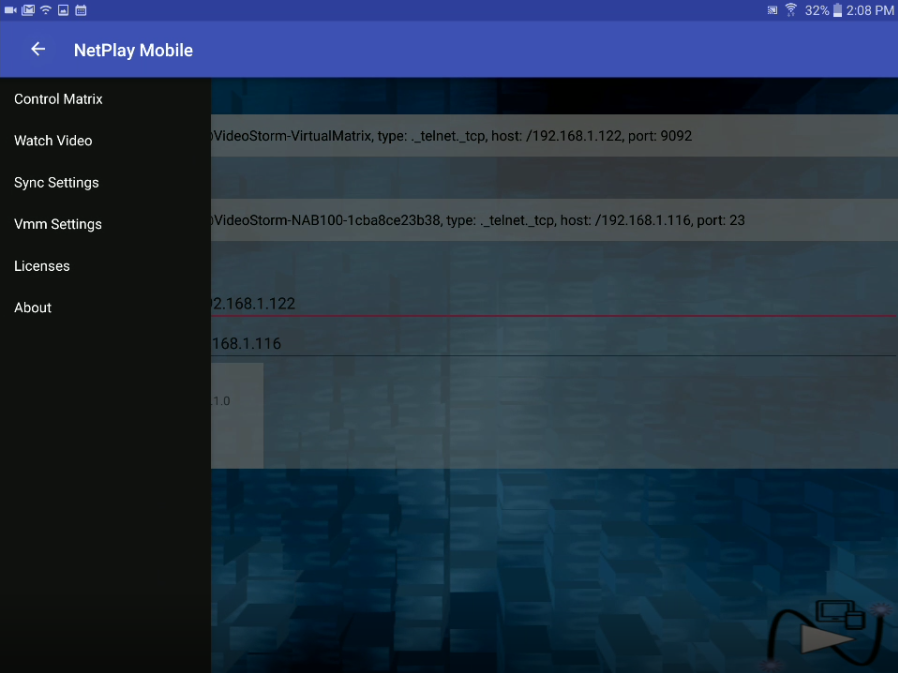
- Update the firmware on your NetPlay Manager / VMM
- Select "Back to vrx index"
- Select "Manual Control"
- Select
"Network Update"
- Wait 10 minutes for the update to complete, then
continue with setup
- From the main VMM config screen, the required setup items are REGISTER,
SOURCE SETUP, and SINK SETUP. Note that you can hover your mouse over
any link or field to get contextual help.
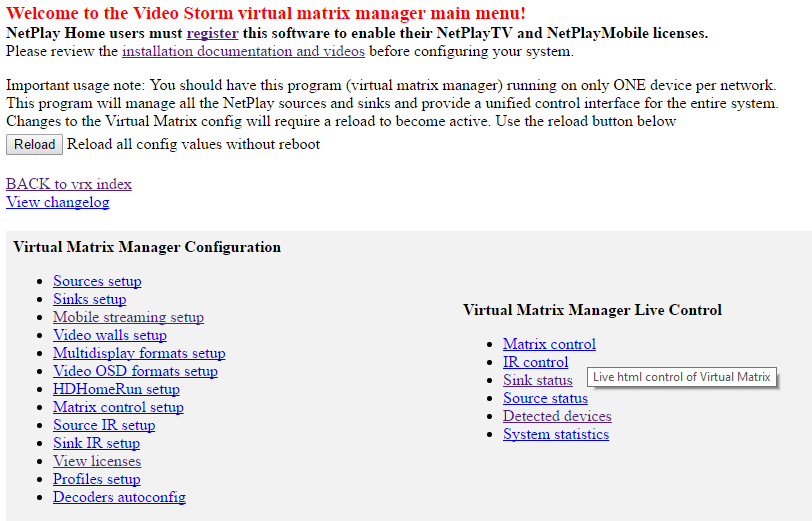
- Select "Register"
at the top of the page.
- Next select "Sources setup" from the VMM config
menu
- Finally select "Sinks setup" from the VMM config menu
- Optional setups
- Matrix control setup
- Customize the source and sink names that appear in the
NetPlayMobile and NetPlayTV apps
- After making changes, be sure to
"sync settings" in the NetPlay apps
- IR/IP setup
- HDHomeRun setup
- Required setup if using a HDHomeRun source device
- Allows
setting channel map, favorites, etc
- Follow on screen directions
- Video Wall setup
- This allows you to configure groups of VRX decoders into video walls.
You can create up to 8 different wall formats, and a video wall can use one or
more formats simulaneously. Follow on screen directions.
- Multidisplay setup (Tiling)
- Multidisplay is the ability to display multi video streams at once on a
single screen. The config screen allows you to define different screen
layouts for this functionality. Several default formats are
already predefined. Follow on screen directions to modify the
formats.
- Video OSD setup (PIP)
- Video OSD is PIP functionality which allows you to display any NetPlay source
OVER the underlying selected source. The config screen allows you to
define different screen layouts for this functionality. Several default
formats are already predefined. Follow on screen directions to
modify the formats.
- Mobile Streaming setup
- Setup if you will be using full screen viewing on mobile
devices. Please see this page for instructions.
- User Web Server setup
- Setup if you will be using the virtual matrix to provide custom
http/php web pages for digital signage. Please see
this page for instructions and
examples.
- Macros setup
- Allows the creation of user defined macros and scheduling.
Please see this page for instructions.
- Live control and status
- Live control of matrix switching and IR is available via this menu.
This is provided for debug/setup purposes. Please use
NetPlayMobile for general control.
- Sink status, Source status, and
Detected devices give information about your configured system.
-
System statistics provides long term monitoring statistics for this
system. It also allows you to setup an email for notificiations if
any critical events occur.