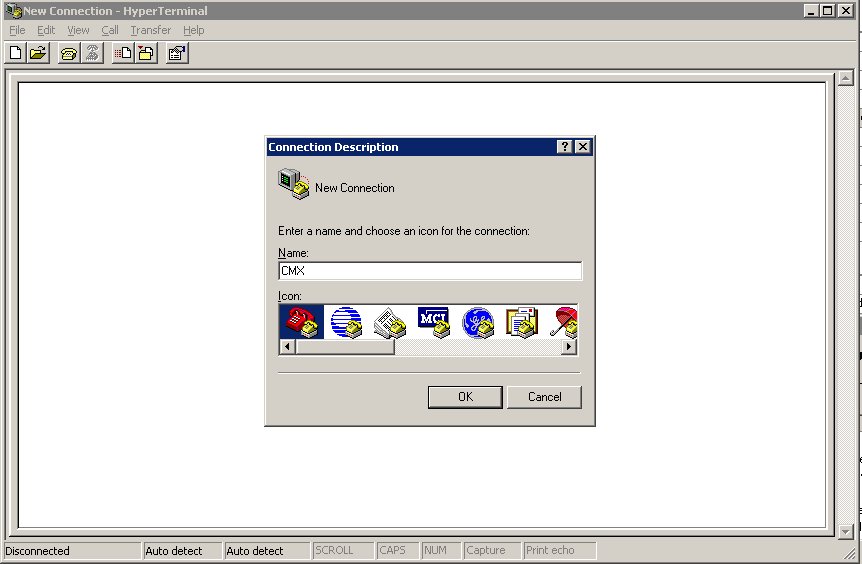
Firmware update instructions
Step 1: Download the desired HEX file from our website. Make sure you download the file for the correct product family. Do not try to load a CMX88 file on a CMX84 family device (or vice versa). Doing so will not damage the device, but the unit will not function correctly. If for some reason you have done this, you can download the correct HEX file to restore functionality. Note: updating the firmware will reset all of your Zerokey IR codes.
Step 2: Connect a straight through RS-232 from your computers RS-232 port to the control port on the CMX.
Step 3: While pressing and holding BOTH front panel buttons, connect power to the CMX. This will put the CMX in programming mode.
Step 4: Run the program Hyperterminal on your PC. This is generally found under accessories / communications.
Step 5: You will asked to create a new connection. Type a name and hit ok.
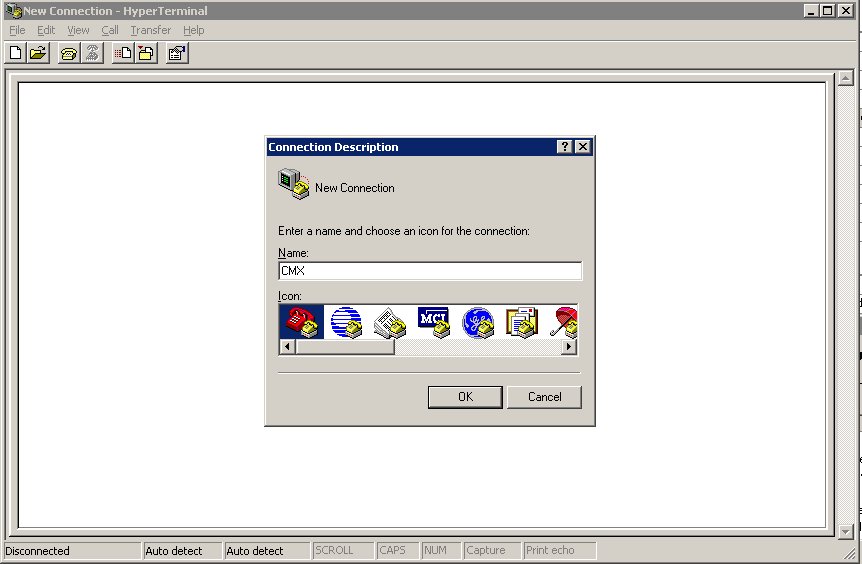
Step 6: Select Connect using COM1 (or the correct port for your RS-232)
: 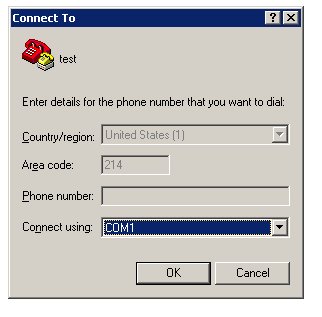
Step 7: Copy these port settings
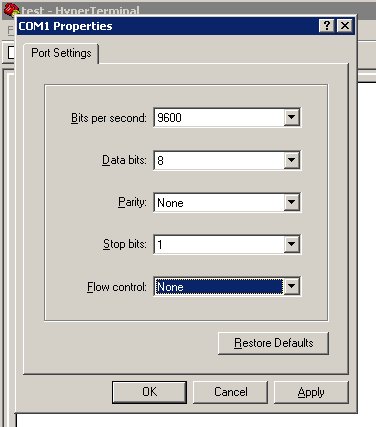
Step 8: Select "File - properties". Set Emulation to ANSIW, then click ASCII Setup
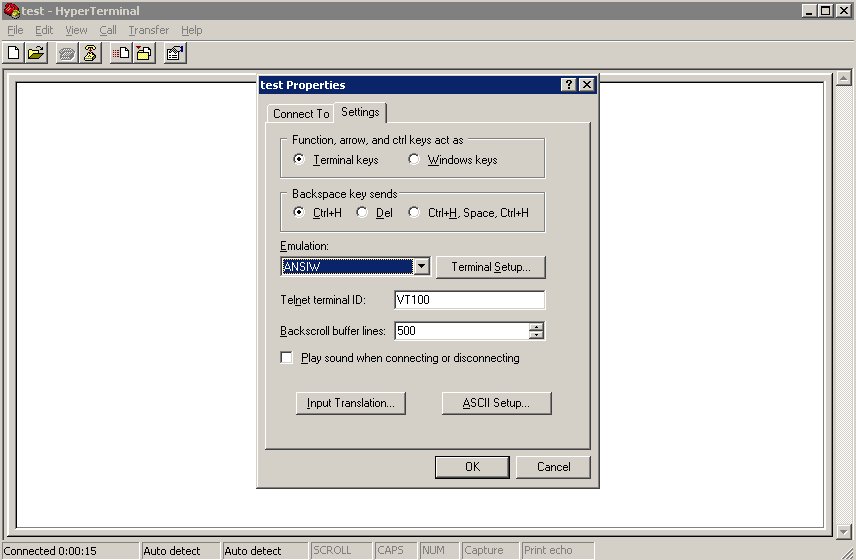
Step 9: Copy these settings, then click OK for both windows.
IMPORTANT NOTE: If you are using a USB=>RS232 adapter, please change the character delay to 1 millisecond. This will correct any download errors that could occur with the adapter.
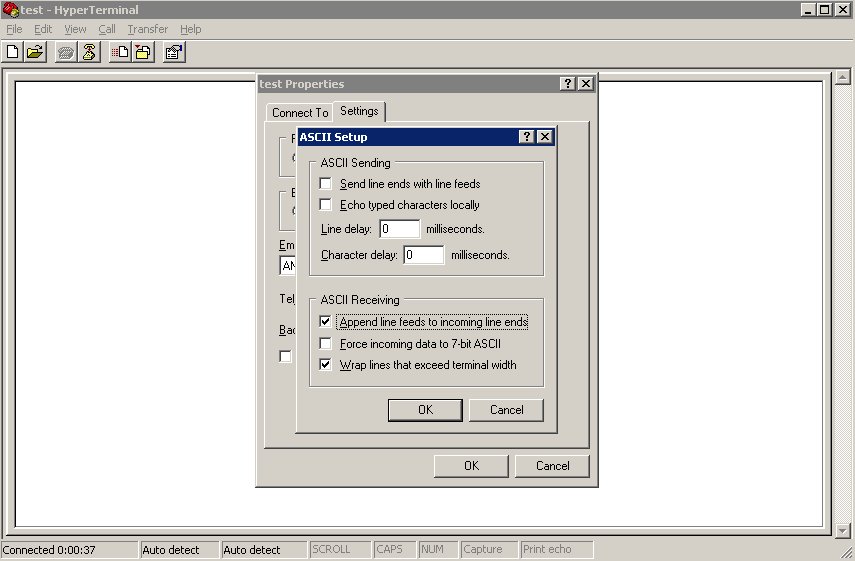
Step 10: Type H and hit Enter. You should see this. If your characters are not echoed to the screen your cable is not connected or you have the wrong COM port. If you see status from the CMX you did not have the front panel buttons held when you powered up the CMX.
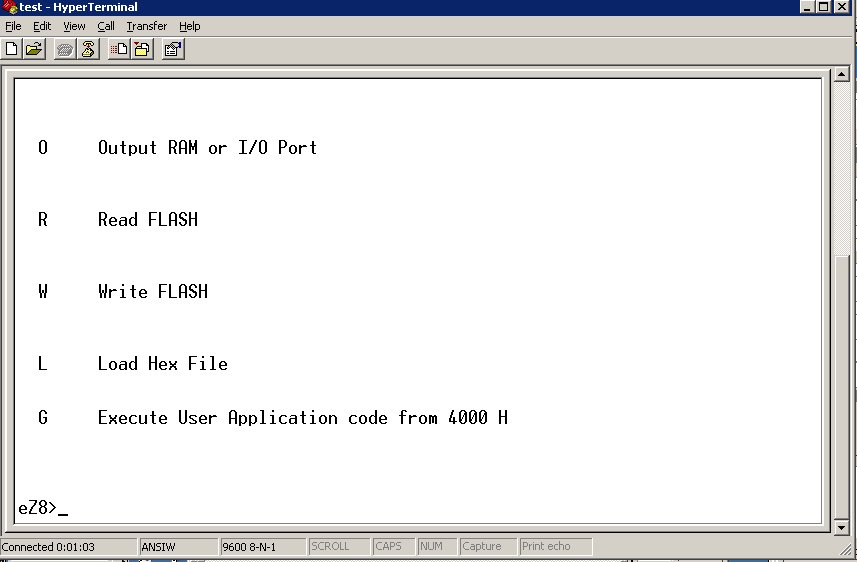
Step 11: Type L and hit enter. You will see "Load Hex file " returned. Select "Transfer - Send text file" and select the HEX file you downloaded. You will see a series of "...." as it loads.
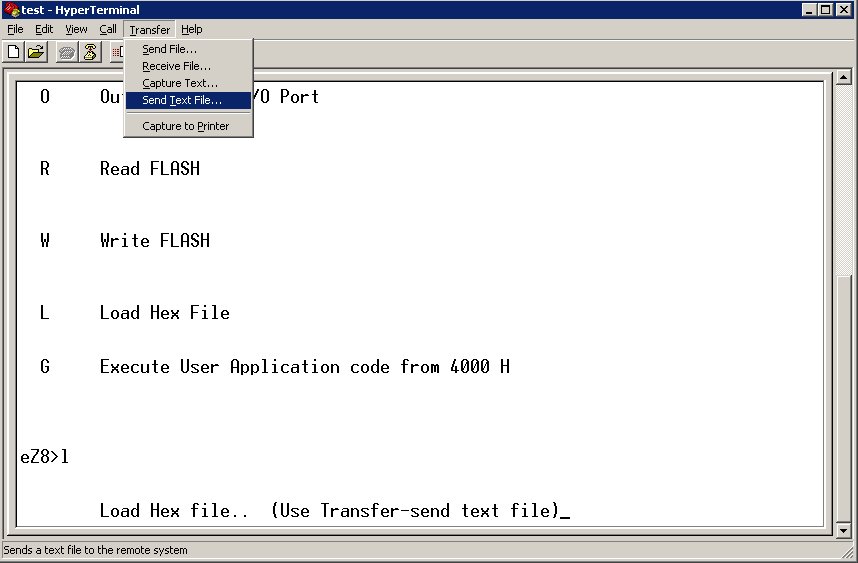
Step 12: When download completes, you will see a summary. Verify that the Download errors = 0. If it does not check your connection and try again.
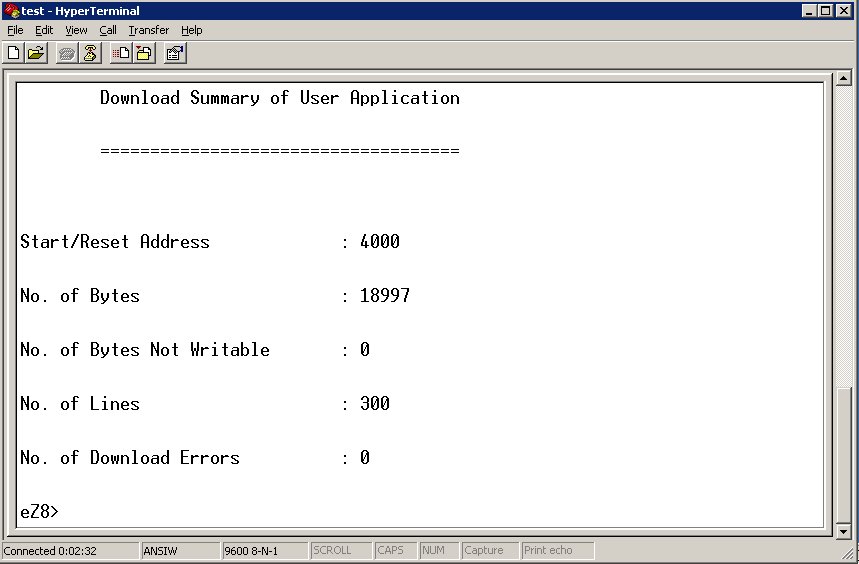
Step 13: Remove power from CMX and then reconnect it. If the device does not power on after pushing one of the front panel buttons you may have downloaded the wrong hex file. Repeat the procedure with the correct file.
Step 14: Select "CFC" on the front panel. Press and hold the right button for six seconds then release. Remove power from CMX and then reconnect it. Your CMX is now upgraded.